Add Guests to Teams

You must be a team owner to add a guest in Teams (see also Set guest permissions).
Sometimes collaborating with people out with RGU is required. Most of the time this will be done via email, but if you want to collaborate with them in Teams, you can add them as a guest to a team. Guests have fewer capabilities than team members and owners, but there is a lot they can do. For a deeper look, see Guest Capabilities in Teams.
Note: Before guests can join a team, an admin must enable guest access in Teams. If you can't add a guest, check with your admin.
Here's how to add a guest and work with them in Teams.

Add a guest to your team
Guests must have a Microsoft 365 work or school account. If the guest doesn’t yet have a Microsoft account associated with their email address, they will be directed to create one for free.
To add a guest to your team in Teams:
Select Teams  and go to the team in your team list.
and go to the team in your team list.
Select More options  > Add member.
> Add member.
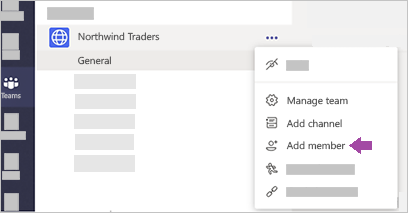
-
Enter the guest's email address. Anyone with a business or consumer email account, such as Outlook, Gmail, or others, can join your team as a guest.
Add your guest's name. Select Edit guest information  and type a friendly name for them. Be sure to take the time to do this now - you’ll need the help of an IT admin to do it later.
and type a friendly name for them. Be sure to take the time to do this now - you’ll need the help of an IT admin to do it later.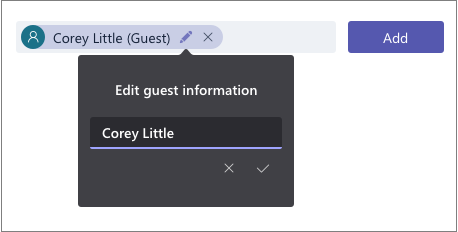
Click Add. Guests will receive a welcome email invitation that includes information about joining Teams and what the guest experience is like.
Now that all that's done, the next thing you are going to do is set guest permissions.
Note: Only their name gets added to their profile card when you add a guest. You'll need to contact your IT admin to add or change other info (such as phone number or title).

Identify guests on a team
To see if a team has any guests, look below the heading where the team name shows.
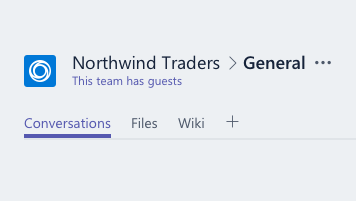
You can tell if someone is a guest by looking anywhere their name appears—the word “Guest” will appear after. You can also see everyone’s roles in the Members tab of a team. Go to the team name, select More options  > Manage team and then Members.
> Manage team and then Members.
Switch guest accounts in Teams
Go to the accounts menu to the left of your profile picture at the top right of the app, then pick the team or guest account you want.
RGU IT and Digital
Service Catalog Portal: Support : IT Service Desk (freshservice.com)
https://itservicedesk.rgu.ac.uk
Tel: 01224 262777
